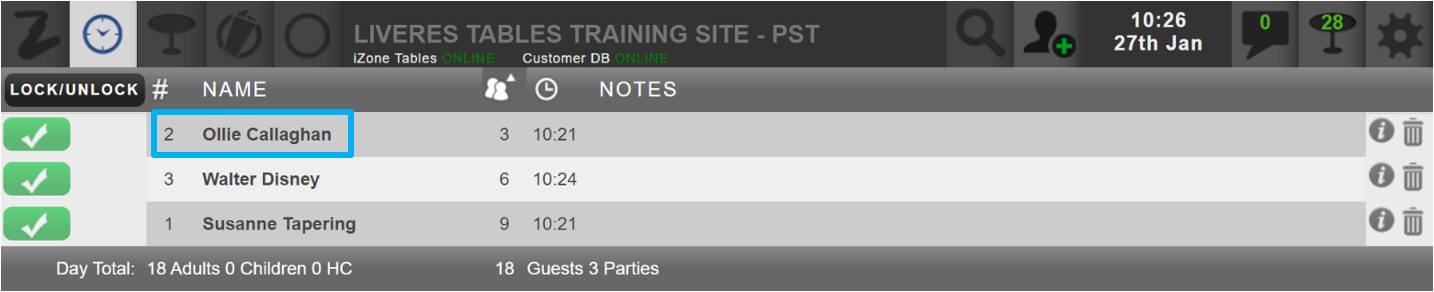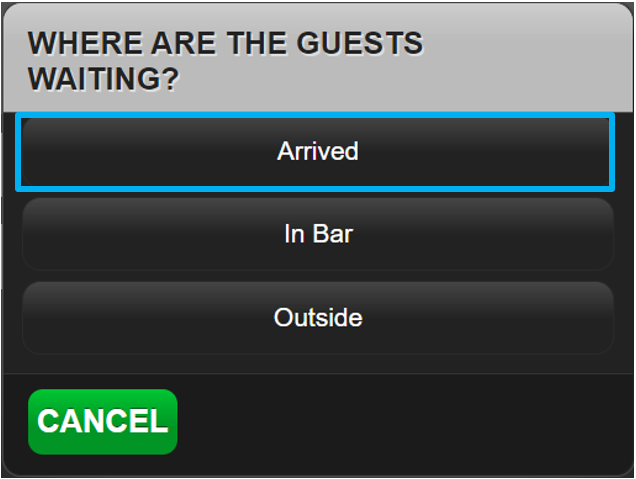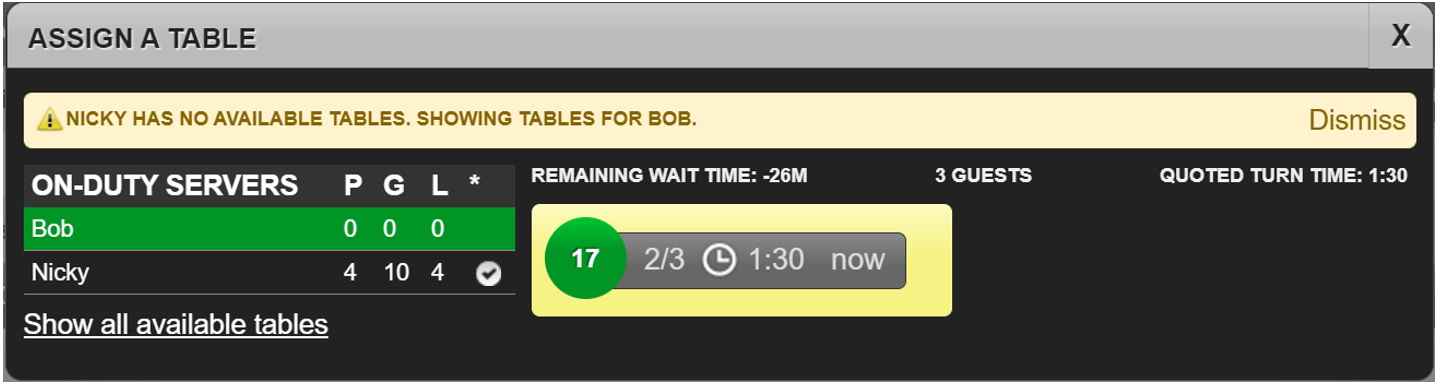The ‘Wait List’ tab will show any bookings that have been added to the ‘Wait List’.
If you wish to mark a party from the ‘Wait List’ screen as arrived, begin by selecting the guests name of the party you wish to mark as arrived.
If the guest had not turned up, we would select ‘No Show’. As we are marking the guest as arrived, we will select ‘Update’.
The guest ‘Ollie Callaghan’ has now been marked as arrived.
If we wish to now seat this party, we will need to select the green tick.
As you can see, the booking has now turned green. The booking is not currently assigned to a table. If we know what table the party will be seated at, we can type this in and select ‘Seat’.
If you are not sure what tables are available, select ‘Assign’.
You are now shown the below information. This states that Nicky has no availability for this booking. Highlighted in green is Bob who currently has no one in his serving section and has table 17 that can accommodate this booking. You can then select table 17.
You can see that table 17 has been assigned to this booking. Then select the green tick to seat the booking.
Then select ‘Seat’.
The booking will then be seated and removed from the ‘Wait List’ screen.